View Authentication
The
View Authenticationfeature allows users to check the provided authentication information and results, including reasons for failure, after passing real-name verification.
Note: After successful real-name authentication, users' sensitive identity information (such as ID cards, phone numbers, business licenses, etc.) will be automatically desensitized and encrypted for secure storage.
Steps
1. Access the View Authentication Page
Log in to the Application:
- Sign in to the application using your account.
Navigate to Real-Name Authentication:
- Click on "AngusGM."
- Select "System," then click "Real-Name Authentication."
2. Check Authentication Results
Authentication Status:
- If the real-name authentication is successful, you will see a confirmation message.
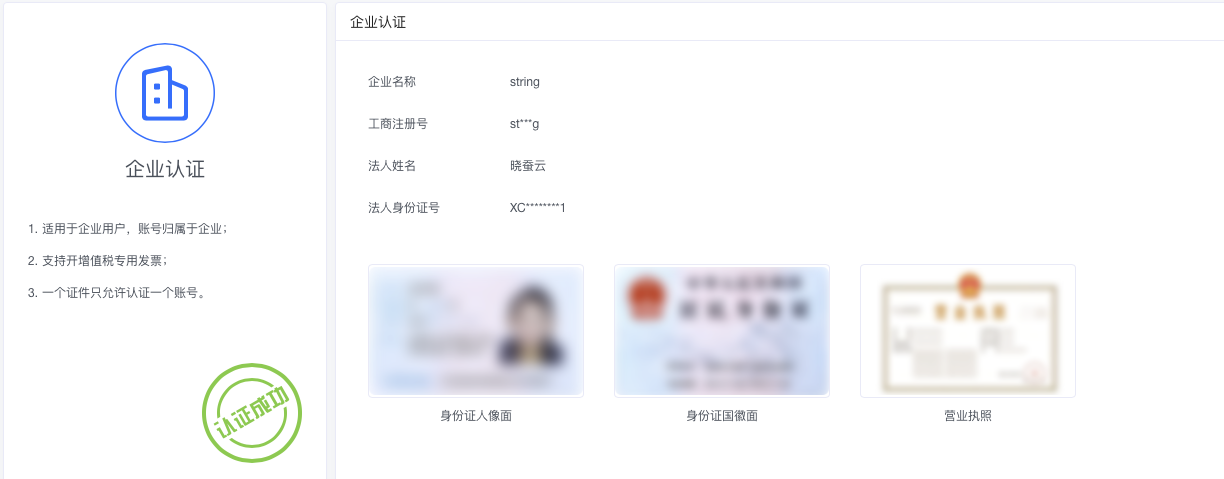
Notes
- After passing real-name authentication, the platform will automatically desensitize and encrypt the user's provided identity information to ensure security.
- If authentication fails, please resubmit the required materials based on the provided failure reasons.