R&D Task Management
The AngusTester
Task Managementmodule provides a full lifecycle task management solution, supporting end-to-end control from creation to execution and analysis. The workflow is divided into four parts: view management, task operations, association management, and interaction tracking.
⚠️ Important Note
Current tasks are essentially
Iteration Backlogs, primarily offering enriched views for iteration backlogs.
1. Views and Statistics
1. Switching Task Views
Description: Flexibly switch task display formats based on scenario requirements.
Steps:
- In
Task Management, click the "View Switch" icon in the upper-right corner.
- Select a view mode:
- List View: Best for batch operations
- Tile View (default): Intuitively displays key fields
- Kanban View: Tracks status transitions
- Gantt View: Analyzes task dependencies
⚠️ The browser automatically remembers the last used view.
2. Viewing Real-Time Analytics
Description: Monitor key task metrics on the dashboard.
Steps:
- In
Task Management, toggle the "Statistics View" switch in the upper-right corner.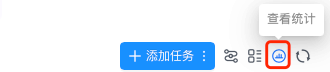
- View core metrics:
- Progress chart (by member distribution)
- Defect distribution chart
- Throughput trend line
2. Core Task Operations
1. Creating a Task
Description: Define the basic attributes of a new task.
Steps:
- In
Task Management, click "Add Task."
- Fill in required fields:
- Task type (Development/Testing/Requirement)
- Priority (Lowest to Highest)
- Assignee (supports multi-selection)
- Iteration (must be created first)
2. Bulk Importing Tasks
Description: Create tasks in bulk using an Excel template.
Steps:
- In
Task Management → Add Task, select "Import Tasks" from the dropdown.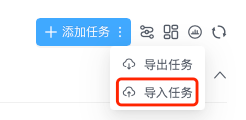
- Download the template, fill it out, and upload:
- File size ≤ 20MB
- For duplicate tasks, choose to overwrite or skip.
❗ After importing, verify field mappings.
3. Status Transition Operations
Description: Drive the task lifecycle forward.
Steps:
- Start Processing:
- Click "Start Processing" on a
Pendingtask. - Status changes to
In Progress.
- Click "Start Processing" on a
- Mark as Processed:
- Click "Processed" on an
In Progresstask. - Automatically moves to
Pending ConfirmationorCompleted.
- Click "Processed" on an
- Confirm Completion:
- Click "Confirm Completion" on a
Pending Confirmationtask. - Status changes to
Completed, and pass rate is recorded.
- Click "Confirm Completion" on a
- Cancel Task:
- Click "Cancel" on any status.
- Status changes to
Canceled, and progress is cleared.
3. Task Association Management
1. Subtask Management
Description: Break down complex tasks into executable units.
Steps:
- Create Subtask:
- In
Task Details → Subtasks, click "Add Subtask." - Set: Title/Assignee/Priority.
- In
- Associate Subtask:
- Click "Associate Subtask."
- Select an existing task to establish a link.
⚠️ Parent task progress is automatically calculated (based on completed subtask ratio).
2. Test Case Association
Description: Bind test cases for requirement validation.
Steps:
- In
Task Details → Associated Cases, click "Associate Case." - Filter target cases by module/tag.
- Confirm to establish a bidirectional link.
❗ Only cases inDesignstatus can be associated.
3. Task Dependency Management
Description: Establish predecessor/successor relationships between tasks.
Steps:
- In
Task Details → Associated Tasks, click "Associate Task." - Set association type:
- Predecessor Task (must be completed first)
- Successor Task (triggered afterward)
⚠️ Tasks with incomplete predecessors cannot be started.
4. Interaction and Tracking Management
1. Adding Notes
Description: Record key process information.
Steps:
- In
Task Details → Notes, enter content. - Click "Save" to generate a timestamped record.
Supports @mentions to trigger notifications.
2. Comment Interaction
Description: Initiate task-related discussions.
Steps:
- In
Task Details → Comments, enter content. - Click "Post" to create a main comment.
- Reply to comments: Click "Reply" for threaded discussions.
❗ Deleting comments requires admin privileges.
3. Activity Tracking
Description: Audit the full lifecycle trail of a task.
Steps:
- In
Task Details → Activity, view the timeline. - Includes event types:
- Status changes (with old/new values)
- Field modifications (differences highlighted)
- Relationship changes
5. Advanced Operations
1. Task Splitting
Description: Decouple large R&D tasks.
Steps:
- Click "Split" on the target task.
- Set attributes for the new task:
- By default, linked as a subtask
- Can be unlinked to exist independently
⚠️ Original task progress resets to 0%.
2. Link Sharing
Description: Quickly share task context.
Steps:
- Click "Copy Link" on the task card.
- Generates a URL with permission validation.
❗ Requires system login for access.