Report Management
The
Report Managementmodule in AngusTester provides end-to-end support for creating, generating, and distributing test reports, helping teams efficiently produce and share test results.
I. Report Creation and Configuration
1. Create a Report
Instructions: Initialize the report framework and configure basic information
Steps:
ReportClick "Create Report"
- Configure core parameters:
- Name format:
[Project]_[Type]_Report(e.g., OrderSystem_PerformanceReport) - Description field (key metric explanations)
- Template selection
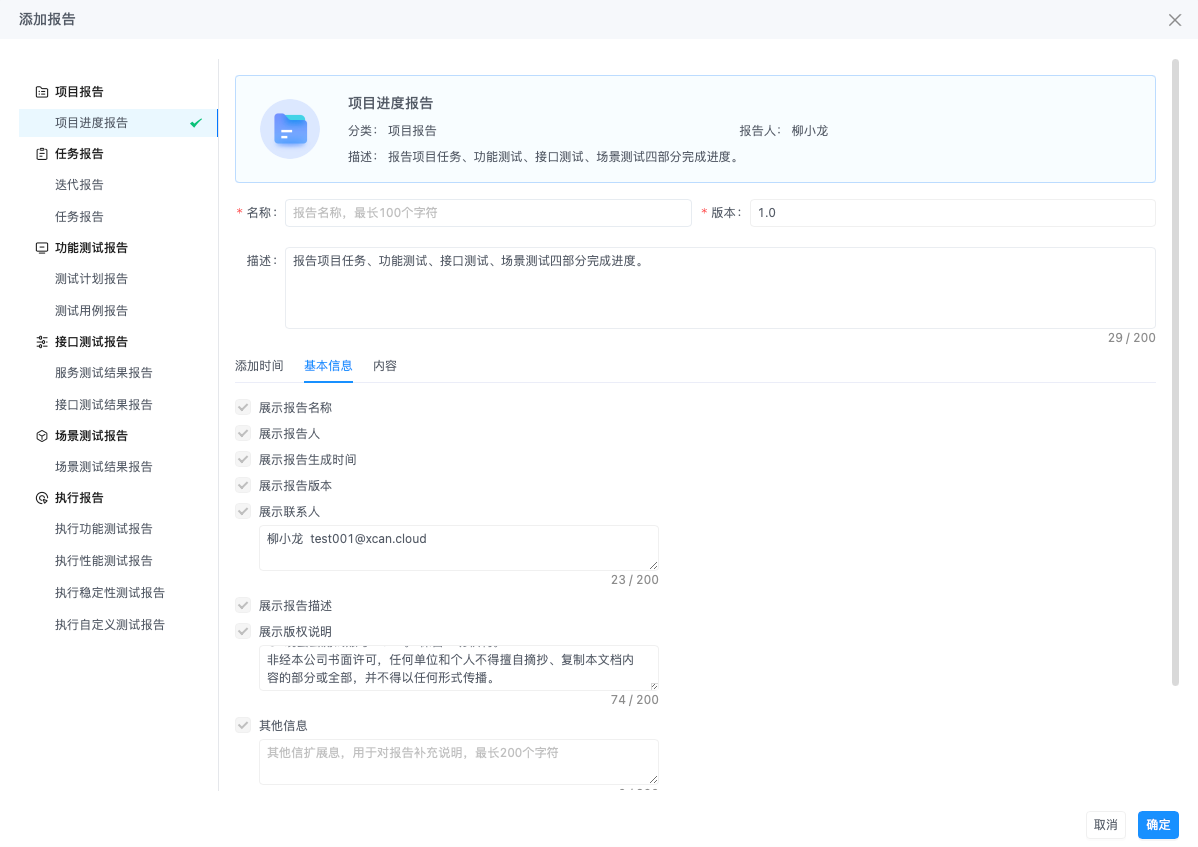
⚠️ Templates cannot be changed once selected
- Name format:
2. Edit Report Configuration
Instructions: Update report parameter ranges
Steps:
Report ListSelect the target report- Click the "Edit" button

- Adjustable fields:
- Associated test plans (add/remove scope)
- Custom metric thresholds
- Time range reset
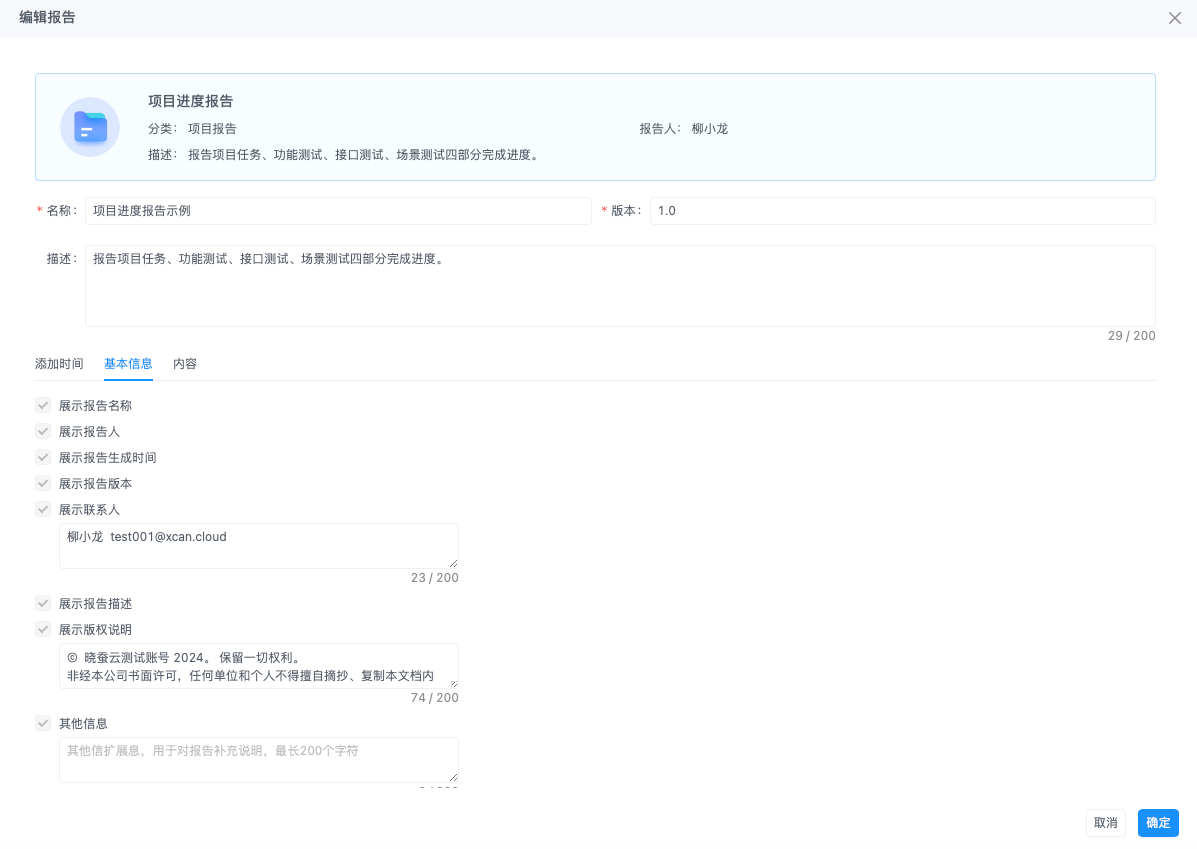
❗ Historical reports are not affected by new configurations
II. Report Generation and Viewing
1. Generate Report Immediately
Instructions: Manually trigger the data calculation process
Steps:
Report ListSelect the target report- Click the "Generate Now" button

- The system automatically generates the report based on the configured generation time
❗ Reports are typically generated within 3 minutes
2. View Report Details
Instructions: Analyze structured test data
Steps:
Report ListClick the report name- View core modules (example for completed reports):
- Execution summary (pass rate/defect rate)
- Performance trend chart (response time curve)
- Defect distribution chart (by severity level)
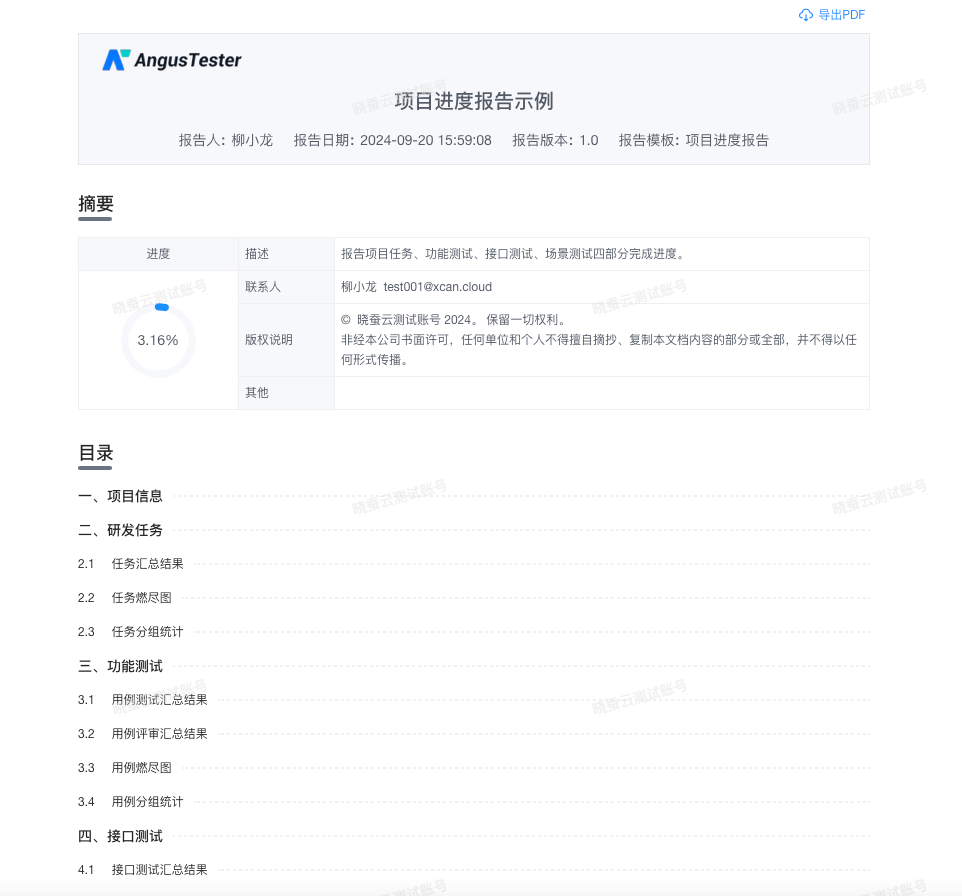
3. Configure Report Notifications
Instructions: Set up alerts for successful report generation
Steps:
Global Management → Event PushSelect "Report Generation Success"- Set up receiving channels:
- Email notification (default to creator)
- In-site message (can add followers)
- Webhook (third-party system integration)
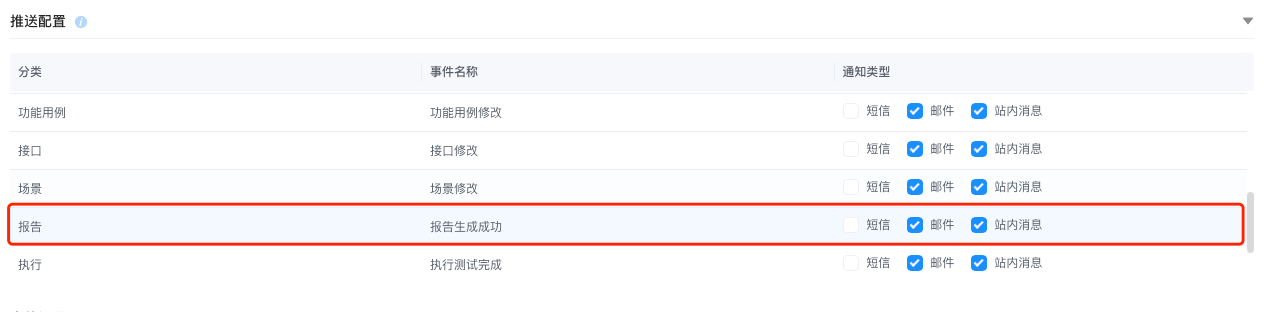
⚠️ Email notifications require SMTP server configuration
III. Report Maintenance
1. Export Report Content
Instructions: Generate files for offline analysis
Steps:
Report Details PageClick "Export"- Select format:
- PDF (watermarked archival version)
- HTML (interactive charts)
Automatically includes version identifier
2. Delete Report
Instructions: Clean up invalid report data
Steps:
Report ListSelect the target report- Click the "Delete" action icon
- Confirm with a second click to delete automatically

3. Version History (TODO)
Instructions: Trace historical report versions
Steps:
Report Details PageClick "Version History"- Select a timestamp version to view:
- Highlighted differences (red for deletions, green for additions)
- Supports version rollback
Retains the last 10 versions