Test Plan Management
AngusTester's
Test Planmanagement module supports full-cycle test process management, covering plan creation, execution monitoring, and closed-loop analysis.
I. Test Plan Configuration
1. Create Test Plan
Description: Define test cycle and scope
Steps:
Cases → PlansClick "Add Plan"
- Fill in core information:
- Plan name (recommended format:
[Version] Test Plan) - Schedule (start/end date)
- Effort estimation method (case count/story points)
- Test scope description (key functional modules)
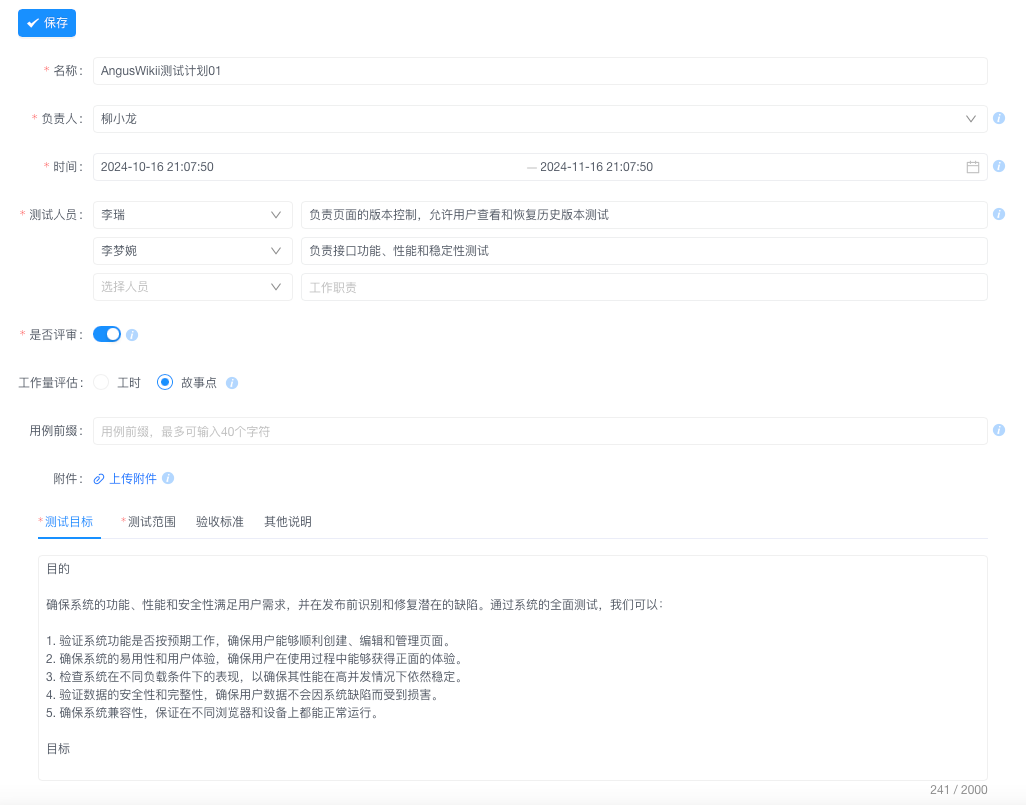
- Plan name (recommended format:
⚠️Note: End date must be at least 1 day later than start date
2. Clone Historical Plan
Description: Reuse mature test plan templates
Steps:
Plan Management ListSelect target plan- Click "⋮" and choose "Clone"
- System automatically:
- Creates a copy (appends "_Copy" to name)
- Copies associated cases and configurations
- Resets status to
Not Started
⚠️Note: Time range needs manual reset
3. Edit Plan Configuration
Description: Adjust parameters for unstarted plans
Steps:
Plan Management ListFindNot Startedplan- Click "Edit" icon

- Modifiable fields:
- Owner change
- Member and role adjustments
- Additional test scope description
- Upload reference documents
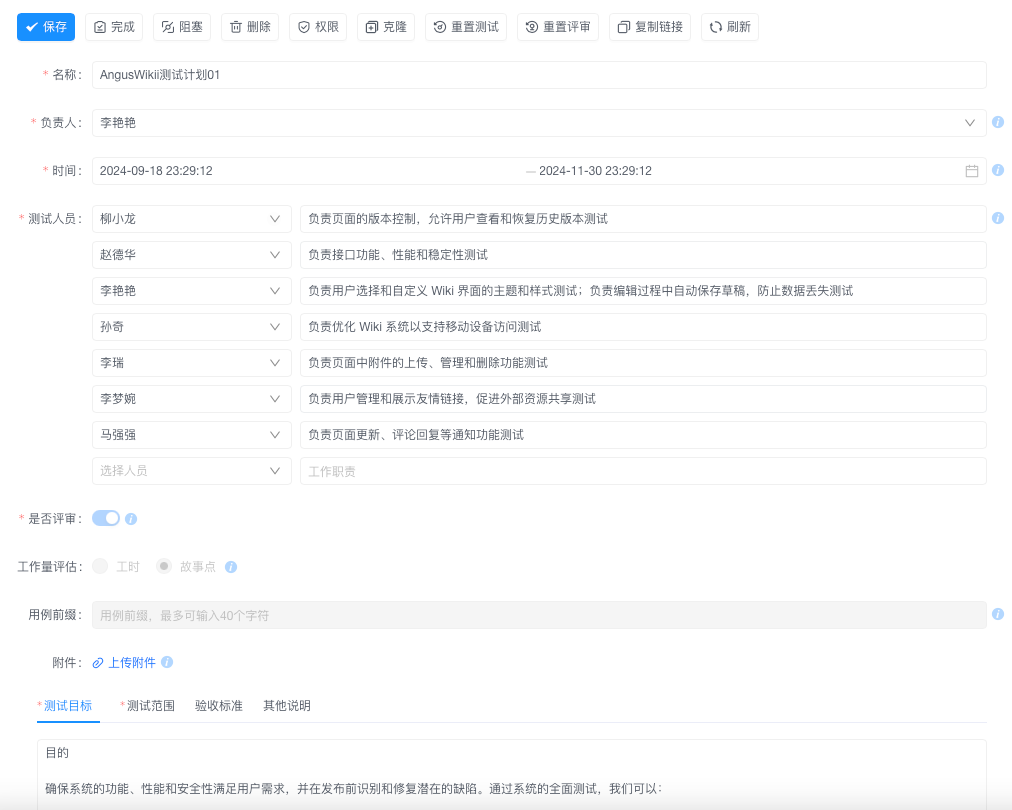
4. Delete Test Plan
Description: Clean up invalid test cycles
Steps:
Plan Management ListSelect target plan- Click "⋮" and choose "Delete"
- Confirm by entering plan name
- System executes:
- Moves to recycle bin
- Removes case associations
- Notifies creator and app admins via email
❗️Note: Emptying recycle bin permanently deletes data
II. Test Execution Control
1. Start Test Plan
Description: Activate test execution cycle
Steps:
Plan Management ListSelect target plan- Click "Start" button
- System automatically:
- Changes status to
In Progress - Notifies all test members via email
- Locks test scope
- Changes status to
⚠️Note: Cases added after start are marked "Out of Plan"
2. Block Test Plan
Description: Pause blocked test activities
Steps:
Plan → Target PlanClick "⋮" and choose "Block"- Enter blocking reason:
- Dependency version delay (link blocking task)
- Environment failure (record ticket number)
- Requirement change (attach change doc link)
❗Note: Blocked status exceeding 7 days triggers auto-alert
3. Complete Test Plan
Description: Officially conclude test cycle
Steps:
In Progress PlanClick "Complete"- Submit closure materials (TODO):
- Test coverage report (auto-generated)
- Outstanding risk description (manual input)
- Auto-archive associated case versions
III. Test Data Analysis
1. Burn-down Chart Analysis
Description: Track test progress and effort consumption
Steps:
Plan → Target PlanClick "⋮" and choose "View Burn-down Chart"- Key metrics:
- Ideal progress line (green)
- Actual progress line (blue)
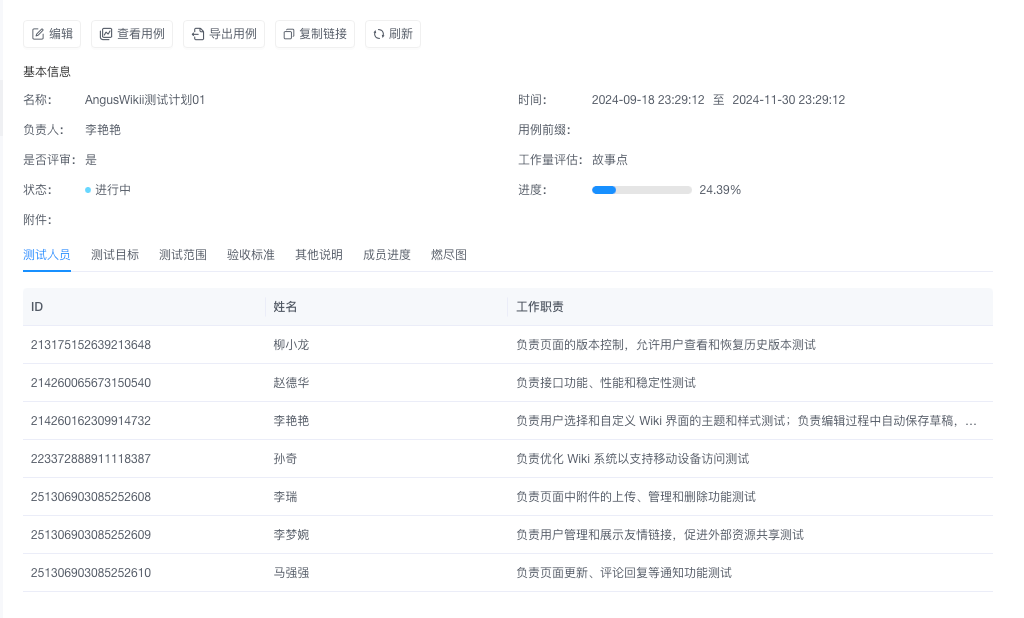
Auto-updates in real-time
2. Member Progress Monitoring
Description: Evaluate tester workload
Steps:
Plan → Target PlanClick "⋮" and choose "View Member Progress"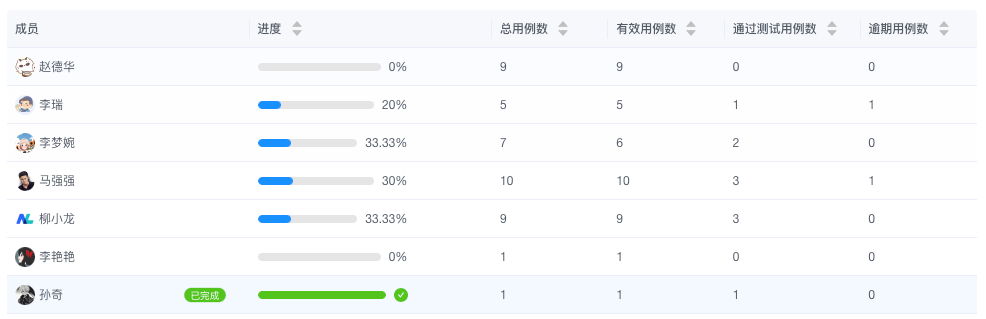
- View dimensions:
- Case completion rate & ranking
- Work efficiency & ranking
- Blocked case distribution (by owner) TODO
- Estimated/actual effort deviation
3. Export Plan Cases
Description: Generate test execution detail reports
Steps:
Plan → Target PlanClick "⋮" and choose "Export Cases"- Select format:
- Excel (with execution details)
- CSV (API integration format)